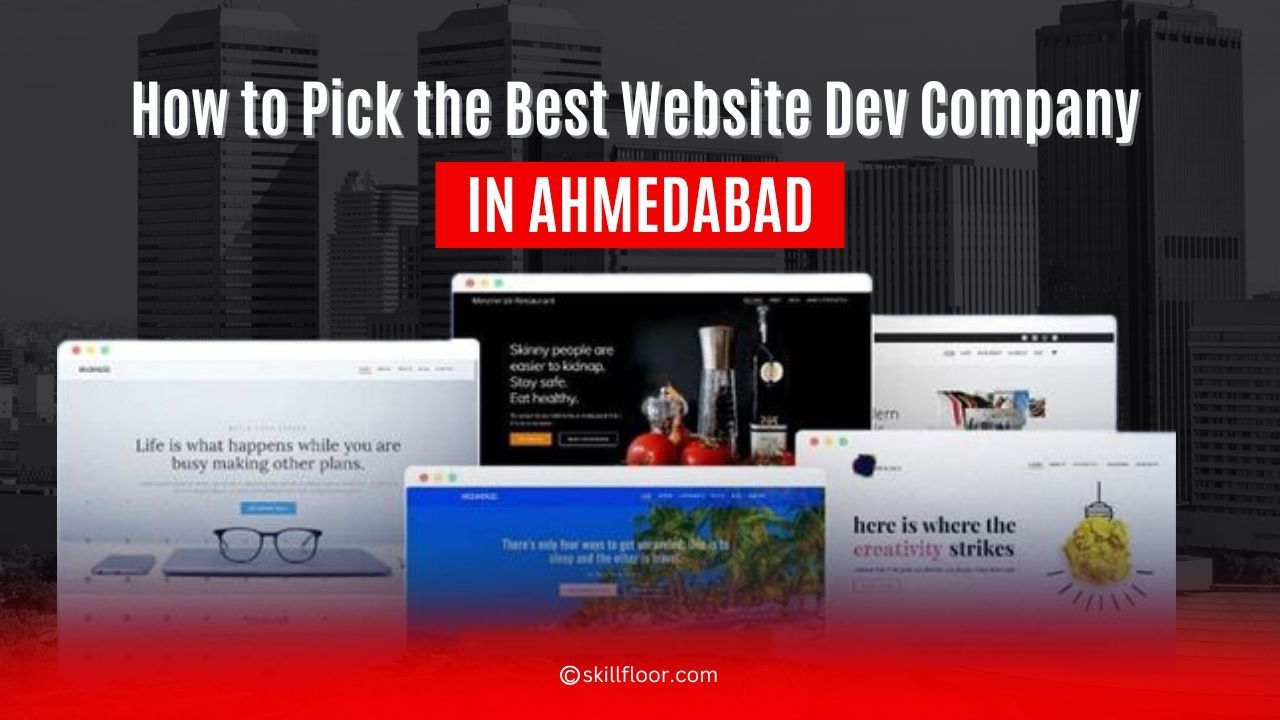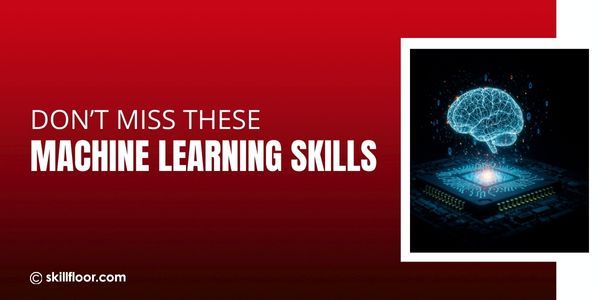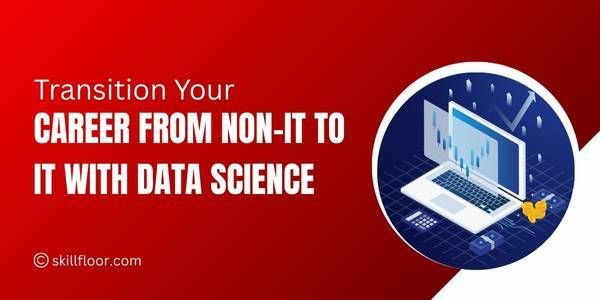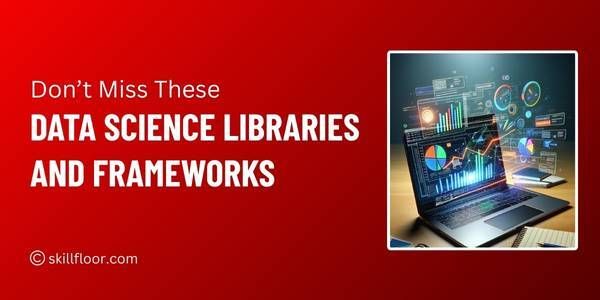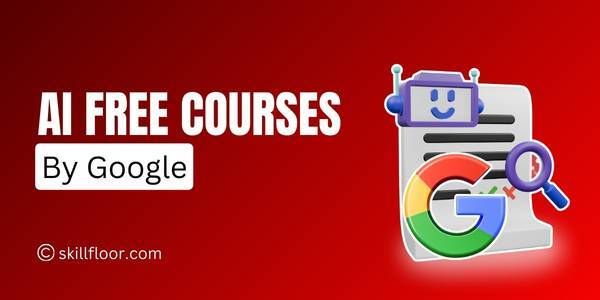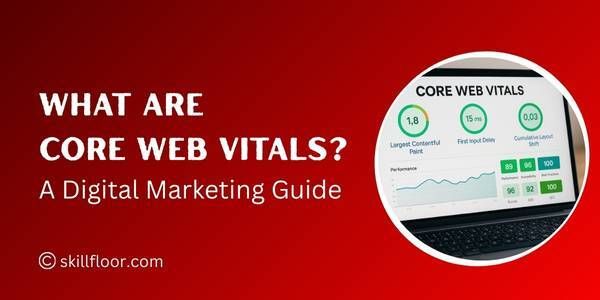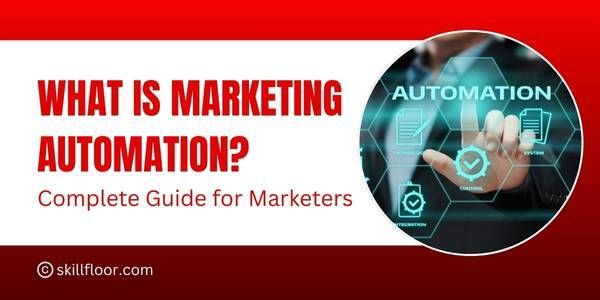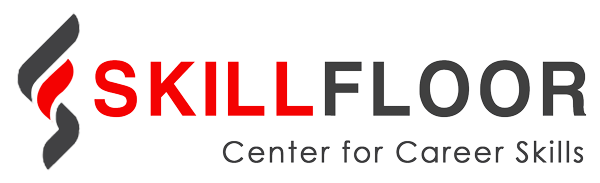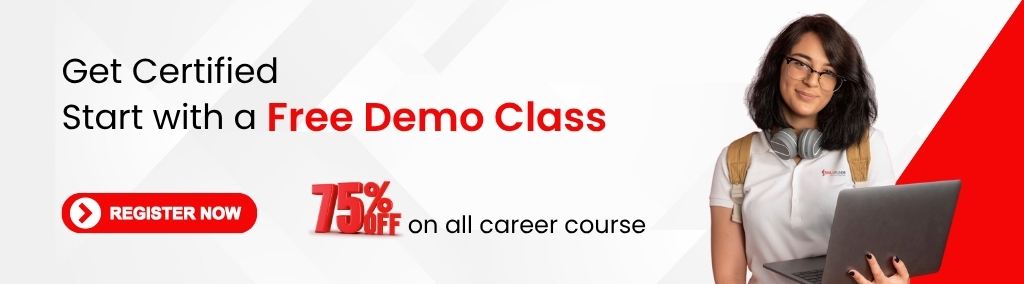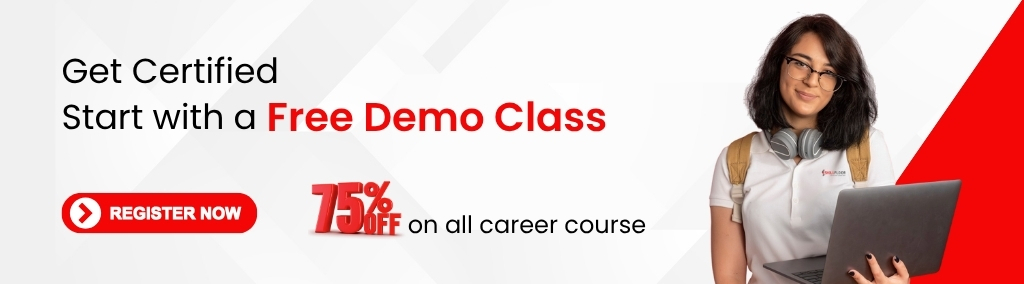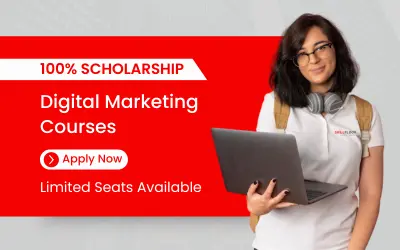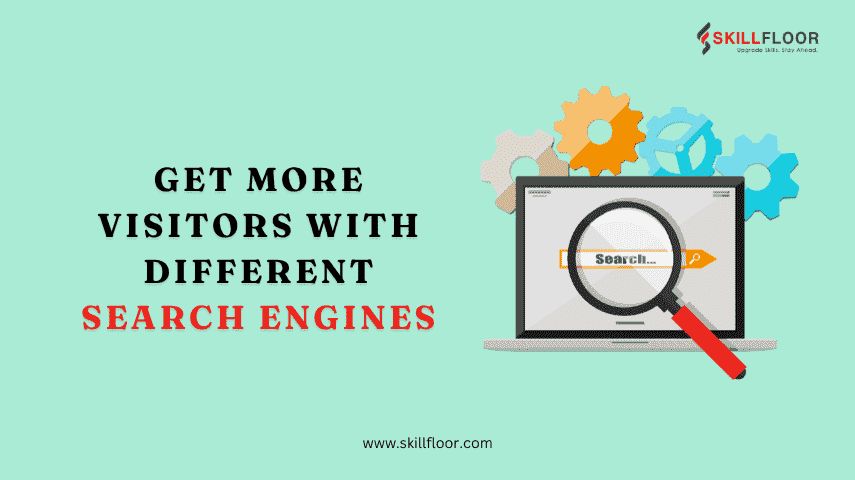How to Link Google Ads with Google Analytics
Discover how to link Google Ads with Google Analytics effectively to track and optimize your advertising campaigns seamlessly.
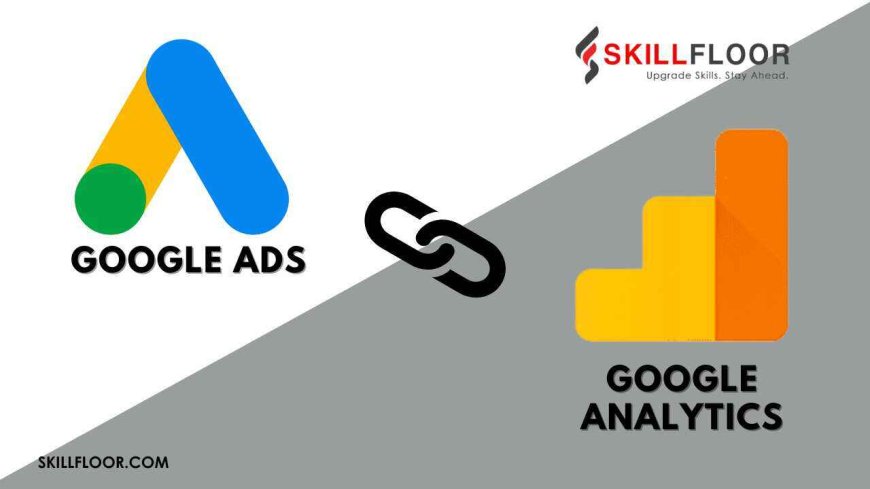
Building a link between Google Ads and Google Analytics is essential to improving online marketing campaigns. By combining these two potent tools, you can more accurately track conversions, obtain deeper insights into campaign performance, and better understand audience behavior. You may examine data from your Google Ads campaigns with Google Analytics, which offers useful analytics to help you improve your tactics. Understanding how to link Google Ads with Google Analytics is essential, no matter your experience level. This integration improves your capacity to monitor ROI and optimize ad spending while simplifying reporting. You can track user interactions on your website with Google Analytics, which makes it simpler to determine which ads generate the most engagement. You may access a multitude of data to make data-driven decisions and improve advertising outcomes by integrating Google Ads and Analytics.
Understanding Google Ads and Google Analytics
It's important to have a basic knowledge of the functions of each tool before getting into the specifics of connecting Google Ads with Google Analytics.
Google Ads: With the help of Google Ads, businesses can develop strong online advertisements on other websites and Google search results. It uses a pay-per-click (PPC) business model, so you only have to pay when someone clicks on your advertisement.
Google Analytics: Google Analytics is a web analytics tool that monitors and reports website traffic. It offers insightful information about how visitors engage with your website, such as their origins, the pages they view, and the duration of their visit.
You may better understand your online performance by combining the advertising and behavioral data from Google Ads and Google Analytics when you link the two platforms.
Why Link Google Ads with Google Analytics?
Various advantages to linking Google Ads and Google Analytics can greatly improve your marketing efforts:
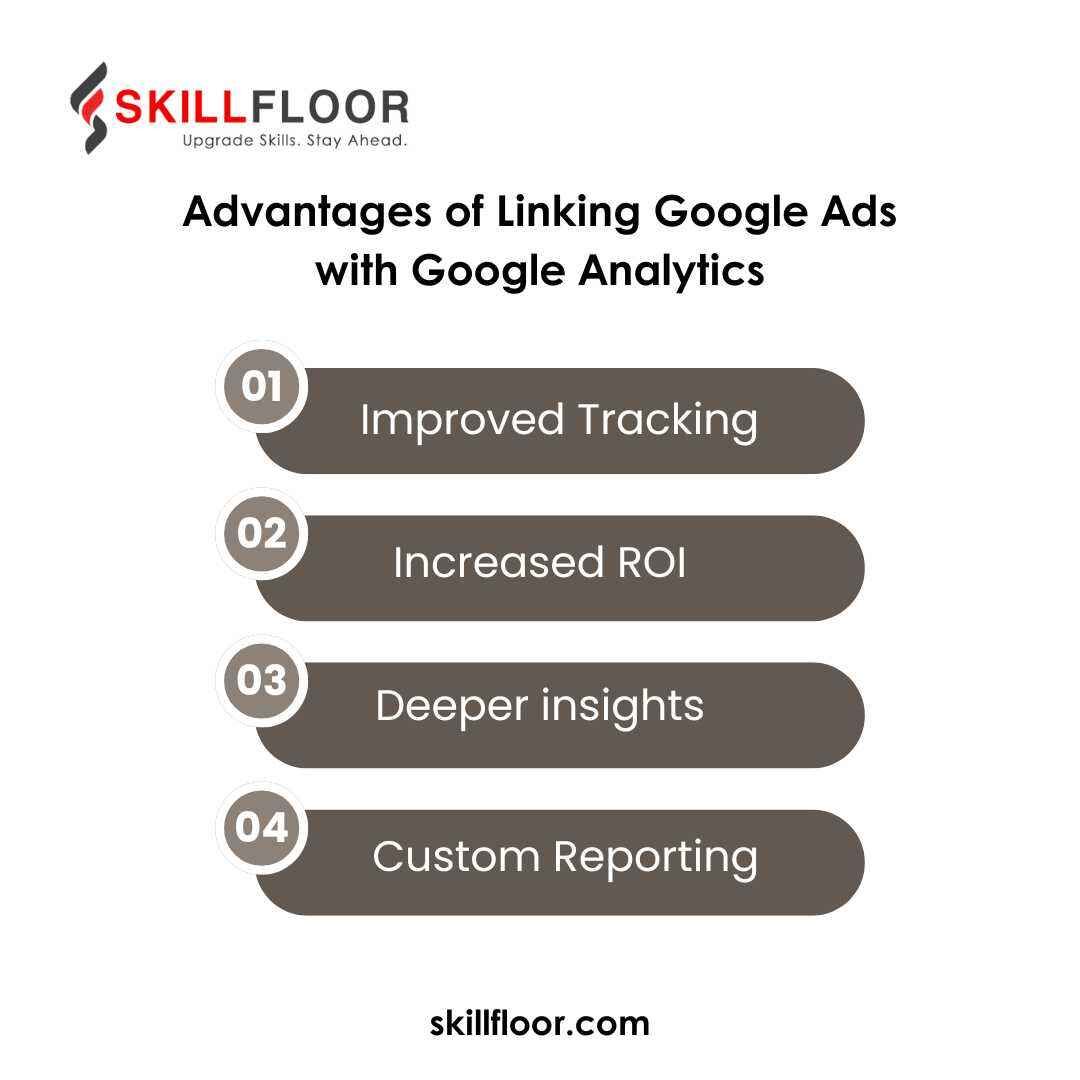
Improved Tracking: By connecting the two platforms, you can monitor user activity from clicks on advertisements to conversions on your website, giving you a comprehensive view of the customer journey.
Increased ROI: You can optimize your ad budget for optimal return on investment (ROI) by identifying which keywords and advertisements are bringing in the most valuable traffic with improved tracking and insights.
Deeper insights: Google Analytics helps you make data-driven decisions to enhance your marketing strategy by offering detailed reports and metrics that can help you understand user activity on your website.
Custom Reporting: You may generate customized reports that integrate information from both platforms, providing you with a more thorough understanding of your marketing performance, after the two tools are connected.
Pre-Requisites for Linking Google Ads with Google Analytics
Before integrating Google Ads with Google Analytics, there are a few requirements that must be fulfilled:
Access to Both Accounts: Verify that you possess the ability to administer both your Google Analytics and Ads accounts.
Same Email Address: To make the linking procedure easier, make sure the email address you use to access both accounts is the same.
Admin access: To effectively link two accounts, you must have admin access to each.
Google Analytics Property Setup: Verify that your website has a Google Analytics property set up.
Step-by-Step Guide to Link Google Ads with Google Analytics
Now that everything is prepared, let's go over how to connect Google Analytics and AdWords.
Step 1: Sign in to Google Analytics
Utilizing your admin login information, access your Google Analytics account.
Step 2: Go to the Administrator Settings
To open the Admin panel, click the Admin button in the lower-left corner.
Step 3: Add Google Ads Links
Click the Google Ads Linking link under the Property column.
Step 4: Select Your Google Ads Account
To link a Google Ads account, click the Add New Link Group option and choose the desired account. This is where you'll see a list of all the Google Ads accounts you have. Click Continue after selecting the one you wish to link.
Step 5: Configure Link Group
You have the option to link any or all of the available Google Analytics views. After choosing the views you wish to link, select Link accounts.
Step 6: Allow Automatic Labeling
Check the box next to Auto-tagging to enable auto-tagging, which is required for tracking Google Ads data in Google Analytics. Next, select Submit.
Verifying the Link Between Google Ads and Google Analytics
It's important to make sure the connection is functioning properly after connecting your accounts.
Check the admin panel. Return to the Google Analytics Admin panel and select Google Ads Linking. Your associated Google AdWords account ought to be shown there.
Review data: Go to Acquisition > Google Ads in Google Analytics. These reports should begin to include data from your Google Ads campaigns.
Importing Google Analytics Goals and Transactions into Google Ads
You may import Google Analytics objectives and transactions into Google Ads to get the most out of your connected accounts.
Step 1: Sign in to Google Ads
Open your Google Ads account and log in.
Step 2: Conversions of Access
In the upper right corner, click Tools & Settings. From the Measurement area, choose Conversions.
Step 3: Import Analytics Goals
Select Import after clicking the plus sign +. After choosing Google Analytics (UA), click Proceed.
Step 4: Choose Goals or Transactions
Click Import and Proceed after selecting the goals or transactions from Google Analytics that you wish to import.
Step 5: Review and Finish
After checking your choices, click "Done."
Utilizing Linked Data for Better Insights
By connecting your Google Ads and Analytics accounts, you can improve your marketing efforts by:
-
Custom Reports: To monitor the effectiveness of your ads, create reports in Google Analytics.
-
Segment Data: Analyze particular visitor categories, such as those who clicked on your ads and completed a transaction, using segmented data.
-
Optimize Ad Spend: Choose high-performing keywords and advertisements and increase your investment in them.
-
Enhance User Experience: Improve the User Experience As a result of user interactions following ad clicks, enhance your website.
-
Monitor Multi-Channel Funnels: Recognize the path a consumer takes and how different channels aid in conversions.
Make more informed marketing decisions by utilizing this information.
By merging user behavior insights with advertising data, linking Google Ads with Google Analytics offers a thorough understanding of your marketing initiatives. Through this integration, tracking can be better, ad spending may be simplified, and user experiences can be improved. Marketers may improve campaign success and return on investment (ROI) by following detailed guidance, utilizing the combined data, and making well-informed decisions. They can also develop customized reports and gain a deeper understanding of the client journey.